 iPhone application 「Life Balance Sheets」
iPhone application 「Life Balance Sheets」
What is "Life Balance Sheets" application?
Stop bothersome household account books and start trying simple asset management?
That is to make a balance sheet of your own life.
You do not have to enter the details finely every day like household account books.
Please enter journal entries with this application only when you spend a large expenditure.
Then this application will create your own balance sheet.
You can see at a glance what you invested money and what assets you built up.
The act of creating this balance sheet, surely,
should be a good opportunity to reconsider the use of money once again.
■■■■■Major features■■■■■
・Create Balance sheets
・Create Proft and loss statement
・You can freely set the original account title and auxiliary subjects
・Journal search under various search conditions
・"Photo" setting for journal entries and auxiliary subjects
・Cooperation with other software by CSV output
■■■■Other features■■■■
・Certified public accountant made
・Display and operation are simple and no waste
・It can also be used as a household account application (P/L creation function)
・A sense of accounting and management is acquired
・It can also be used as a learning application for bookkeeping and accounting
・It helps to prepare the final Tax return
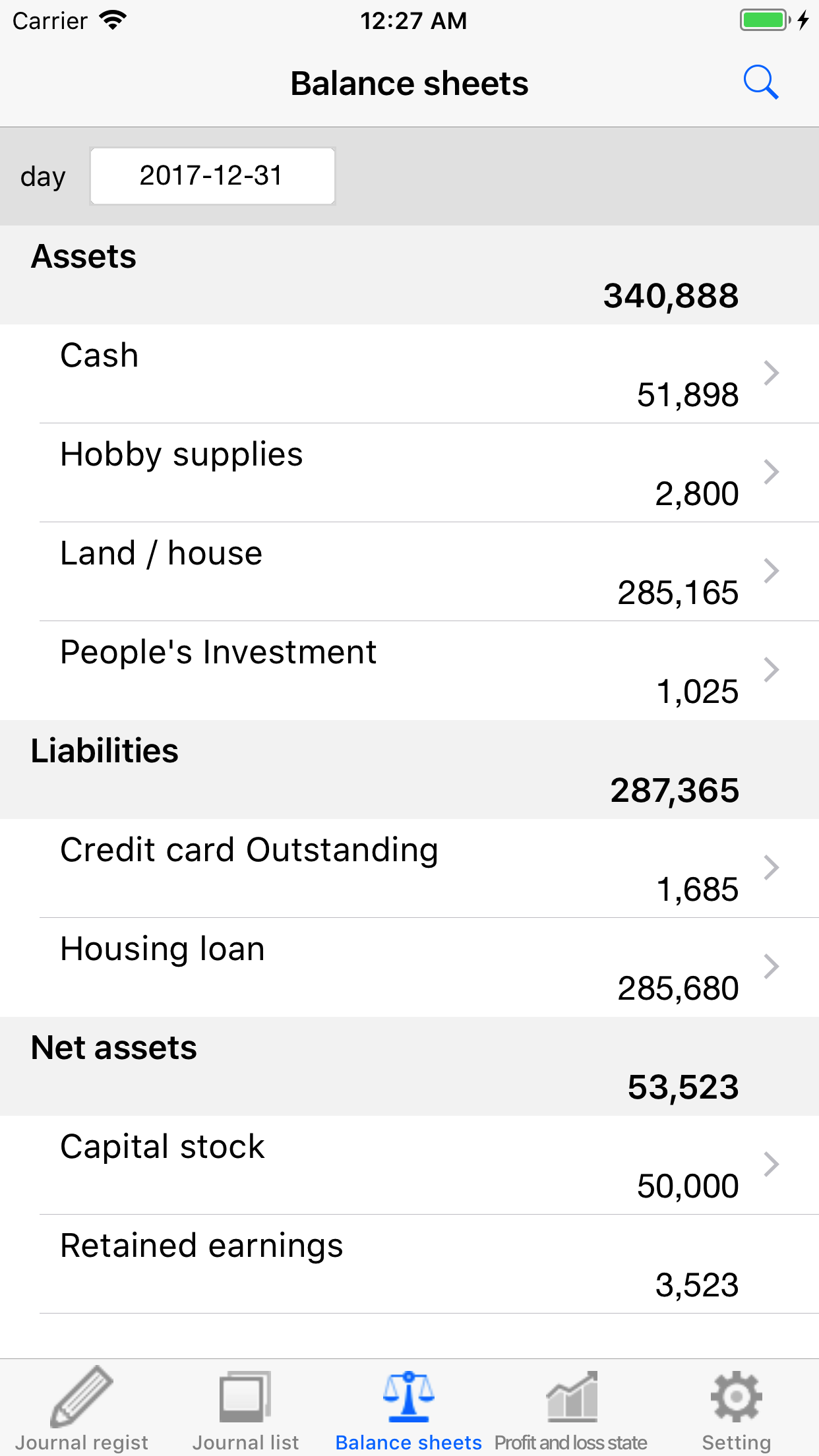
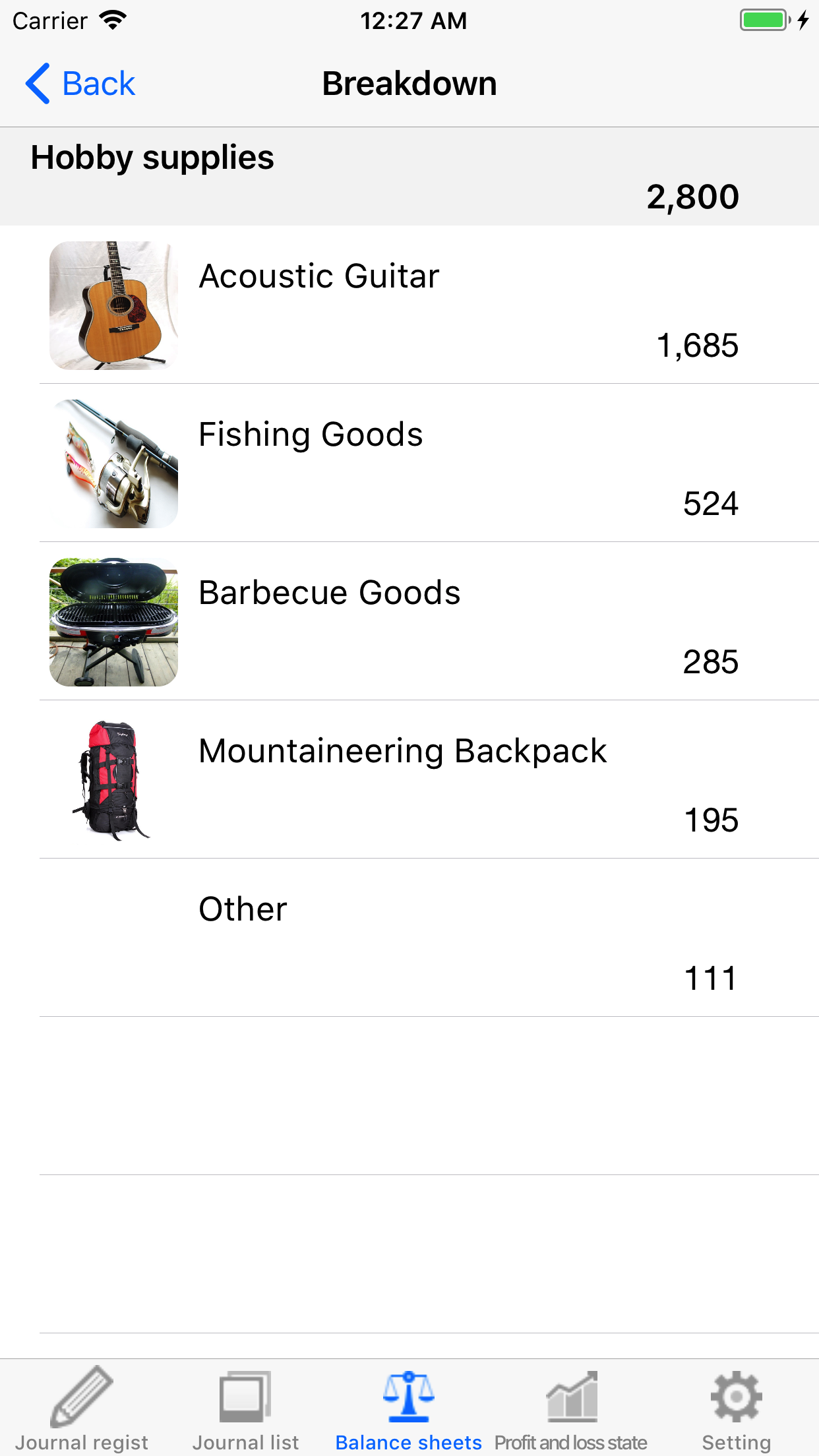
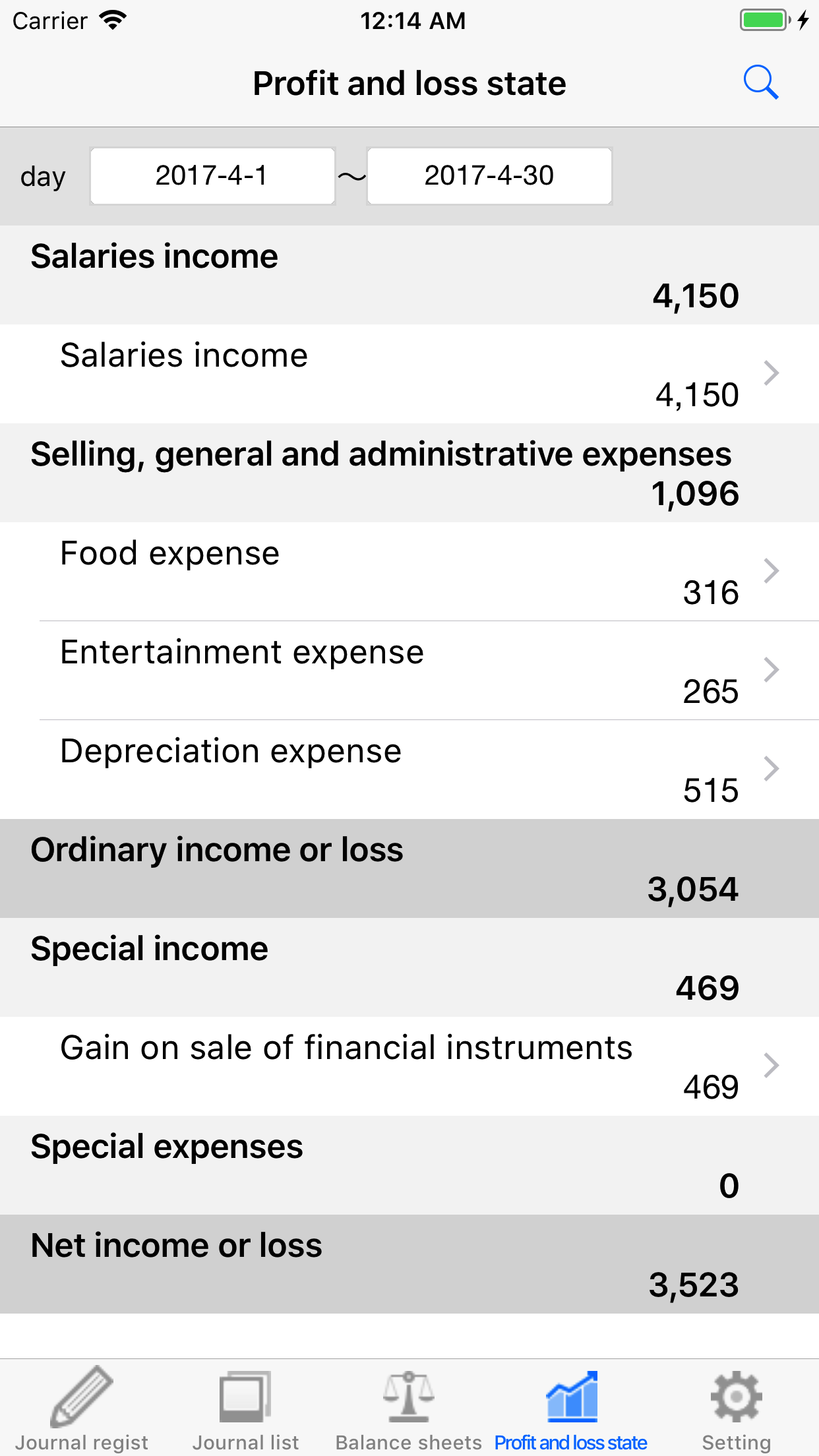
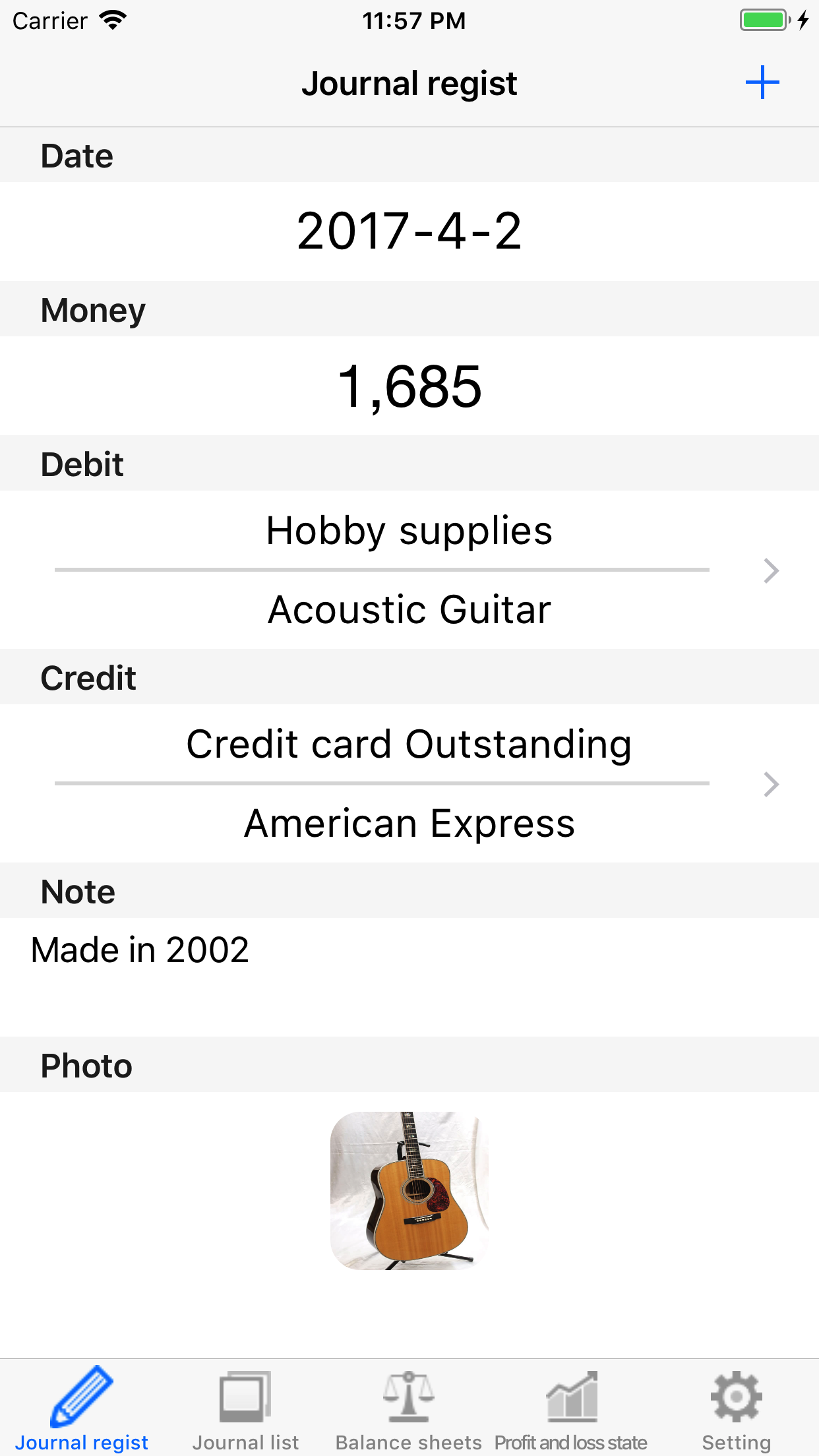
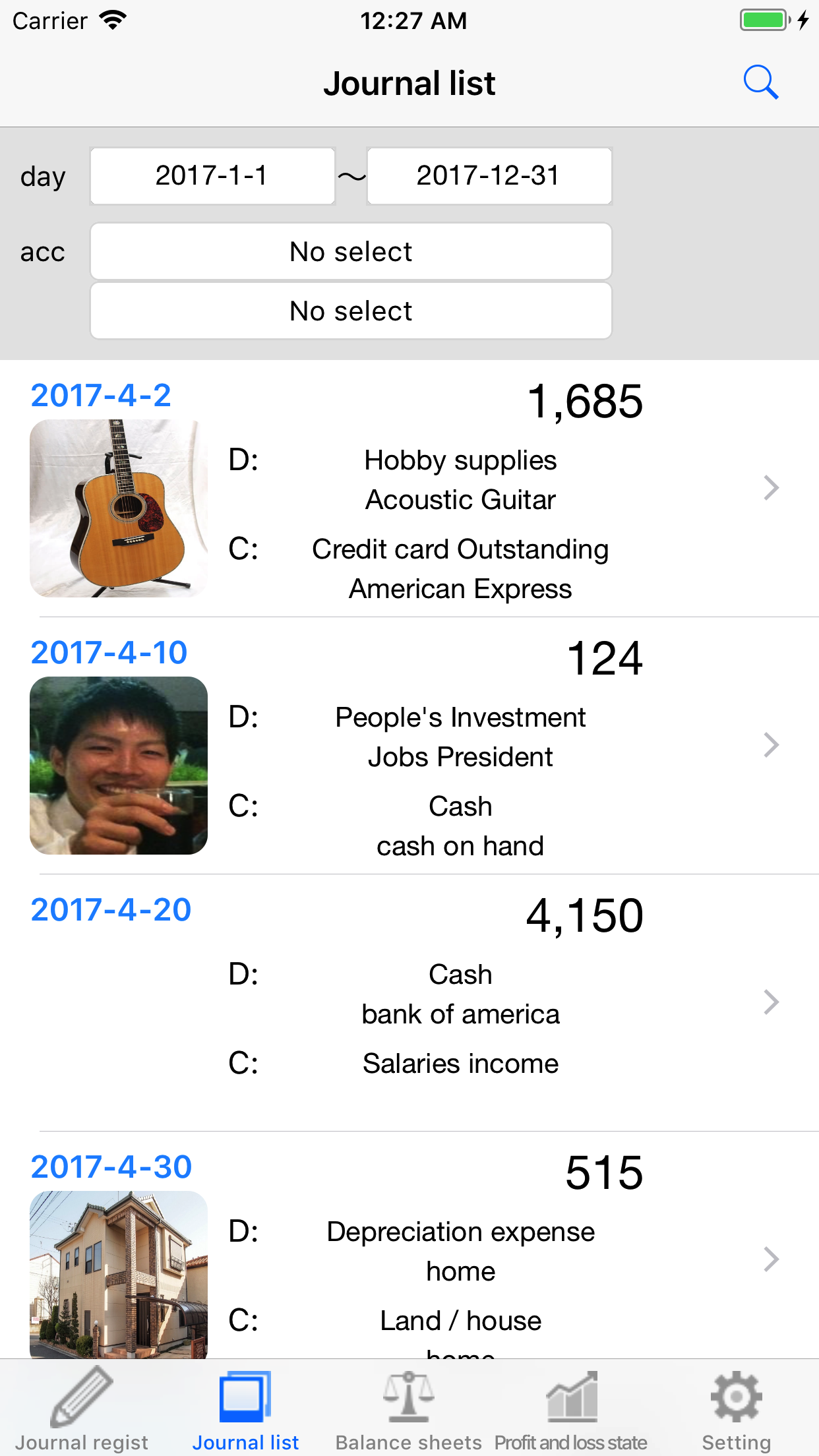
Overview
<Screen (function)>
・Journal entry screen
・Journal List (Journal Edit) Screen
・Balance Sheets Screen
・Proft and loss statement Screen
・Setting screen (account item / auxiliary subject edit)
・Setting screen (CSV output)
・Setting screen (delete all journal entries)
<How to use>
1.Journal entry screen
①Enter the date, amount, debit, credit, memo and picture.
②Press the Register button in the upper right to register journal entries.
2.Journal List (Journal Edit) Screen
<List display>
①Enter the top search criteria.
②Press the search button in the upper right.
③The journal entries registered in the past are displayed in the list.
<Journal editing>
①On the list, tap the corresponding journal.
②As you move to the edit screen, press the edit button on the upper right.
③Change the date, amount, debit, credit, memo, photo.
④When you press the completion button in the upper right, editing is completed.
<Delete Journ>
①On the list, tap the corresponding journal.
②As you move to the edit screen, press the edit button on the upper right.
③When you press the delete button displayed at the bottom, the deletion is completed.
3.Balance Sheets Screen
①Enter the top search criteria.
②Press the search button in the upper right.
③The journal is aggregated and the balance sheet is displayed.
4.Proft and loss statement Screen
①Enter the top search criteria.
②Press the search button in the upper right.
③The journal is aggregated and the income statement is displayed.
5.Setting screen (account item / auxiliary subject edit)
①Account item / auxiliary subject Edit Edit tap.
②As you move to the Account classification screen, tap Account indicator.
③Move to the Account screen and tap the "Edit" button in the upper right.
④You can add new account items with the "+" button in the upper right.
⑤By tapping an account item, you can change the account title name.
⑥By tapping the red mark on the left end of the account item you can delete the account item.
⑦Move the mark on the right end of the account item to rearrange the account items.
⑧Tap the account title before pressing "Edit button" in the upper right to move to the Subsidiary subject screen.
⑨The method of editing auxiliary subjects is the same as account items.
6.Setting screen (CSV output)
①Tap CSV output.
②Move to the CSV output screen.
③Enter the top search criteria.
④Press the output button on the upper right.
⑤The CSV data is copied to the clipboard.
⑥Paste it on a text editor etc on hand.
⑦Change the extension of the text file to ".csv".
⑧Load it into your spreadsheet software etc and use it.
7.Setting screen (delete all journal entries)
①Tap Delete All.
②Move to the delete all screen.
③Press the delete all button.
④An alert is displayed. Press Yes.
⑤The alert will be displayed again, so press Yes.
⑥Deletion of all journals is completed.
Contact Us
Inquiries concerning "Life Balance Sheets" are as follows.
・mail